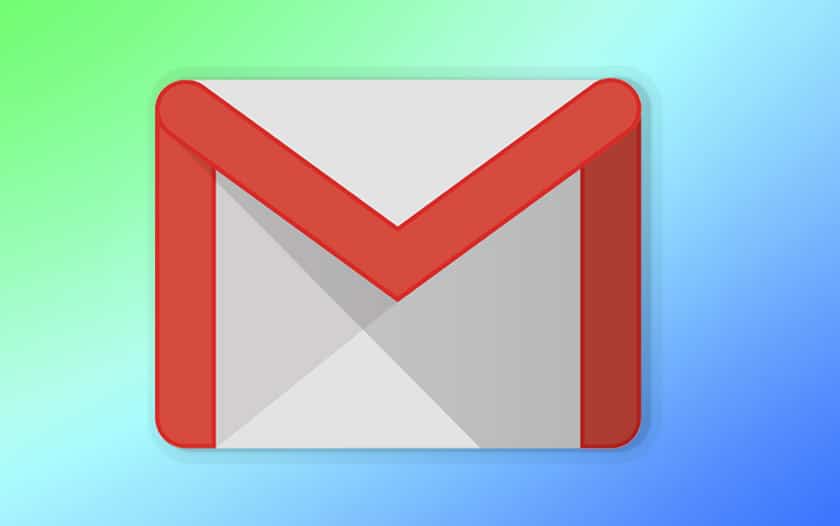Regularly deleting emails is good practice as it ensures that your inbox doesn’t get too clogged up with junk mail or old emails that you no longer need. For security reasons, it’s also recommended that you delete emails from people you don’t know. This guide explains how to delete an email in Gmail, but most email accounts follow a very similar process.
You’ll need:
- a computer connected to the internet.
- an email account that’s ready to send and receive emails.
Follow these step-by-step instructions to delete an email using Gmail
Step 1: Log into your email account and make sure you’re on the dashboard (main page) of your account.
Step 2: Go to your inbox.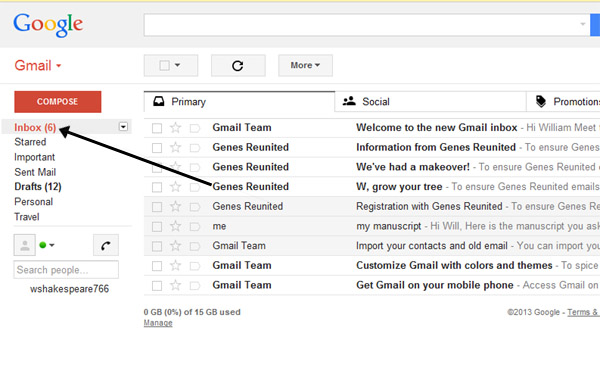
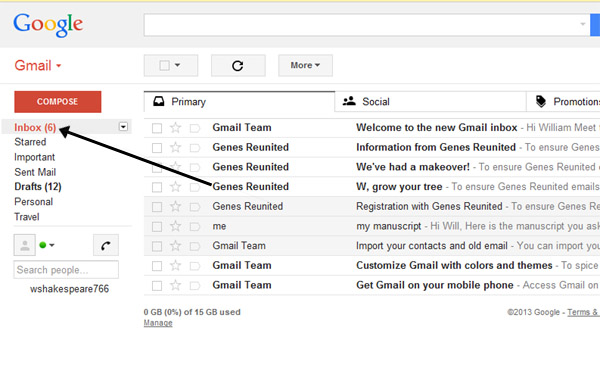
Step 3: Peruse your inbox for emails that you no longer need. When you’ve identified these, click the ‘select’ box to the far left of the each email so that a tick appears in the box.
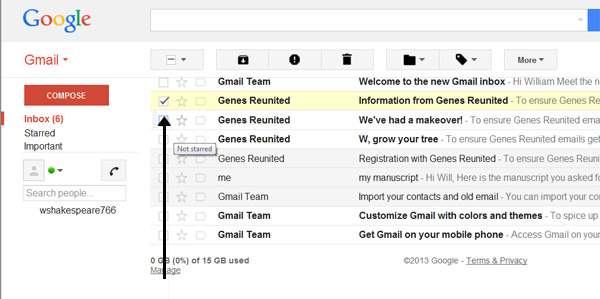
Step 4: Once you’ve selected an email that you wish to delete, click the delete icon. You can also delete an email by opening it and then clicking the delete icon.
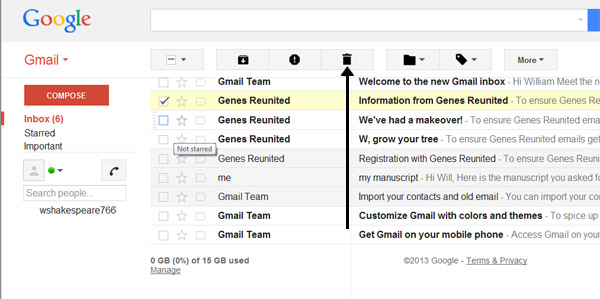
Step 5: Your selected email will be deleted.
Step 6: If you wish to delete more than one email, click the ‘select’ box of each email that you wish to delete, as shown in Step 3.
Step 7: Click Delete once again.
Emails can also be deleted in the same way from your ‘Sent Mail’ folder
Other email applications may also require you to select the email that you wish to delete by clicking on it in a list or by opening it first, then choosing the Delete option.
Online safety information
To delete an email simply click delete or move these emails to spam or your junk mail. Most email providers also have the option to report spam and phishing emails. Click on the icon with the exclamation mark to report a spam email.
- Do not open emails sent by email addresses you don't know or trust.
- Never reply to phishing emails or click on the links as you are simply informing the sender (scammer) that your email is legitimate.
- Don't click on suspicious links in emails.
- Do not open unsolicited email attachments.
- Always scan for viruses and malware on your computer