Unlike other iPhones, the Apple iPhone SE (2020) doesn’t support Haptic Touch (or 3D Touch) for notifications. You can’t hard-press or long-press a notification to see it in more details and find quick actions like archiving an email and replying to a text message. Here’s how you can do it instead.
First, swipe down from the top of your iPhone SE’s screen to access the notification center.

Instead of long-pressing or hard-pressing the notification, swipe left on the notification.

Tap “View” to see the notification in detail and find any quick options.

You’ll see any notification actions offered by the app along with a richer preview.
This is the same thing that appears with a long-press or hard-press on another iPhone. The options available depend on the app.

It’s not as fast as long-pressing or hard-pressing a notification, but the options are still pretty easily accessible.
You can also quickly turn off notifications by swiping. Simply left swipe over the notification, then tap Manage instead of View. In the next menu, tap “Turn Off” to stop seeing notifications from the app that sent the notification.





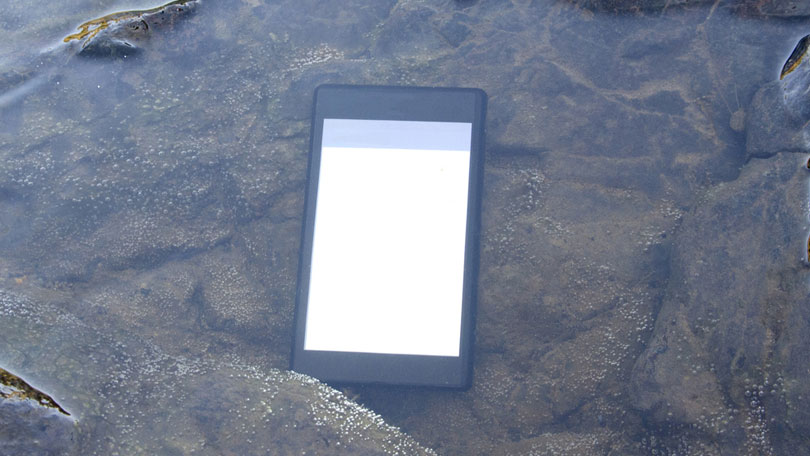
Comments
Post a Comment