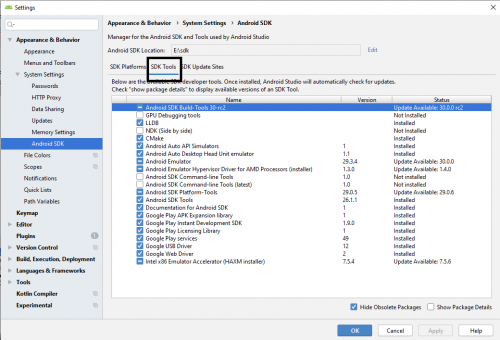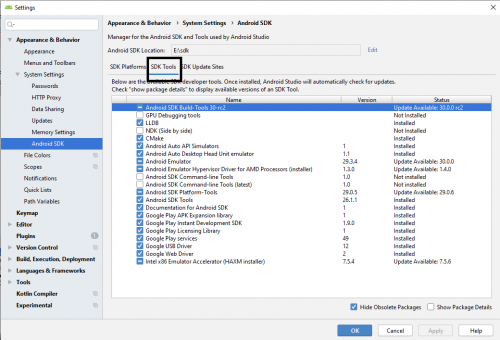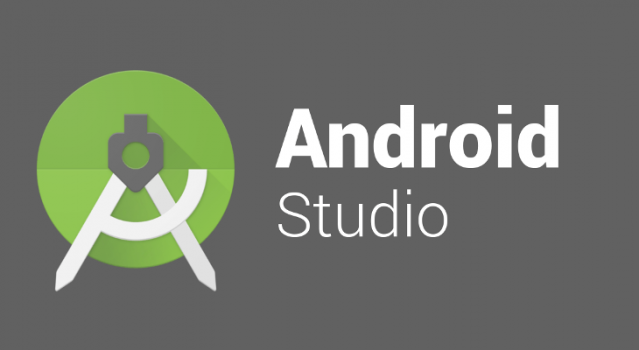Android studio is the most famous and important development platform in the programmer world. Wearables, embedded devices, mobile phones, Televisions even car tablets run on the Android operating system.
Android studio allows coding using Java or Kotlin. So, the coding is fairly easy. Once you download the android studio from their official website. The studio downloads and installs in a couple of minutes depending on the speed of your internet. Once installed, the studio is not ready to use. There so many tools and settings that you are required to download.
So, lets see this whole process in a more sensible way.
Better Way to Install Android Studio on Your Device
Make space:
Android studio’s proper installation, requires at least 300 Gigabytes of space. It depends, how many of the sdk platforms and tools you download but, this amount of space is a must in your PC/Laptop.
I suggest you shrink all your available drives and make another drive and preferably all it the android studio. There’s a tutorial available on our site. Make sure to check it out.
Install the studio:
Now that you have your drive, install the android studio in that drive. Choose the installation path, and select the android drive you created in the previous step.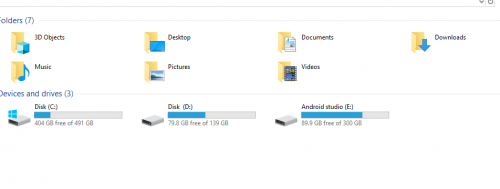
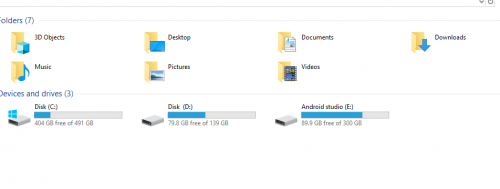
Install the SDK Tools and platforms:
Step-by-Step
1.Click on File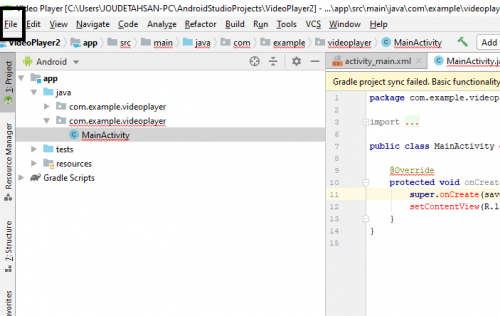
2.Click on settings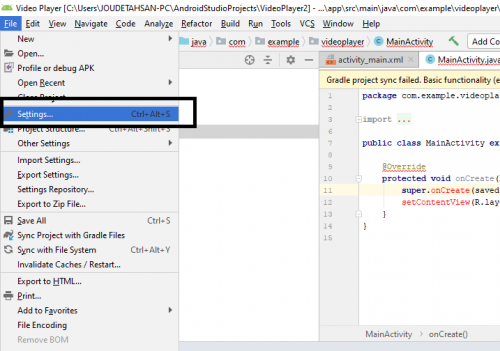
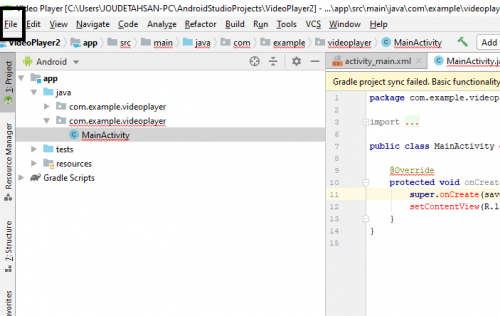
2.Click on settings
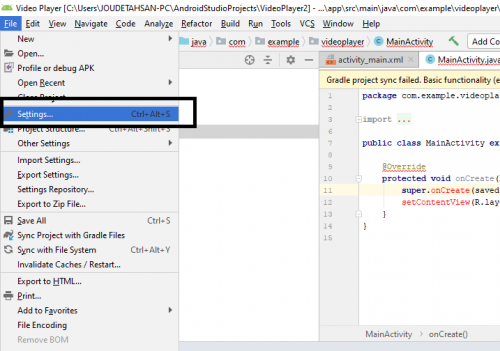
3.Hit Android SDK and open SDK platform tab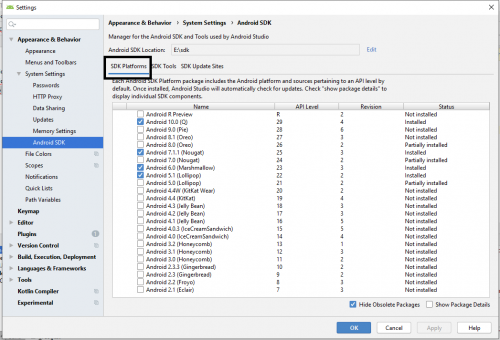
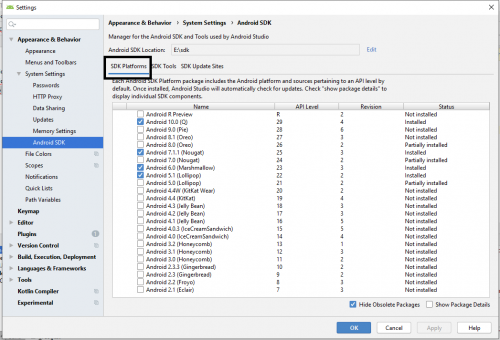
4.Click on show details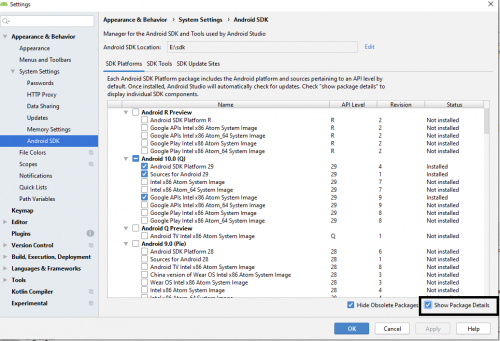
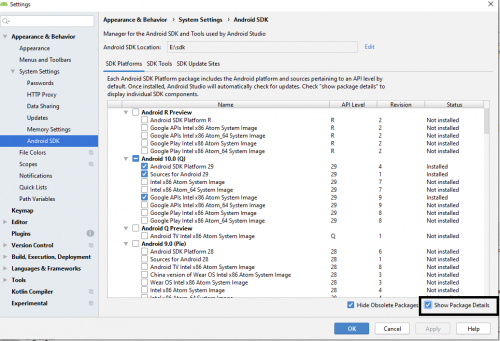
5.Now install the android versions that you want to work with. I unchecked all the TV and Wearable devices. It is preferred that you test your device on many versions of android. So, download all.
6.Now go to SDK tools, and check everything since all these are gonna be used.